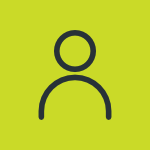Upload and download tire details
Users can upload tire records manually one by one or in bulk. When compared to manual record-keeping, having all tire records in a digital format allows users to quickly access and organize the data.
Users can also download these tire details.
To get started
- Login to your account.
- Go to Settings > Tire > Tire
The page you land on is the tire overview page where you can have a look at all the tire records.
To upload records individually
- Click on the ➕ button on the taskbar.
-png.png)
- Select the Company from the dropdown list.
- Select the Branch from the dropdown list.
- Select the Tire Brand from the dropdown list.
- Select the Tire Model from the dropdown list or add a new model.
- Enter the Tire serial number.
- Enter the RFID Tag number.
-png.png?width=400&height=396&name=t4%20(1)-png.png)
- Select the Manufacture Date from the date picker.
- Enter the Size.
- Enter the Tread Pattern details.
- Enter the Tread depth.
- Select the Tire Condition from the checkboxes that state the current condition of the tire and help in the records.
- Enter the Tire distance.
-
- Click on the Save 💾 icon.
To upload multiple records
-
- Select the Company from the dropdown list
-
- Select the Branch from the dropdown list.
- Select the Tire Brand from the dropdown list.
- Select the Tire Model from the dropdown list or add a new model.
- Download the sample file from the link given. The file will hold the basic information about the tire such as Serial number, Manufacture Date, RFID Tag, Tire Size, Tread Pattern, Tread Depth, Tire Condition and Tire Distance.
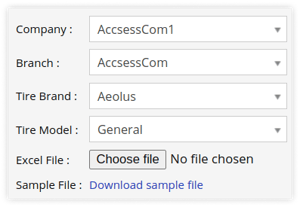
- Upload the XLS file with after filling up the details.
- Click on the save 💾 icon.
To download multiple records
webmaster Changed status to publish February 12, 2024