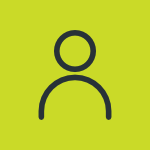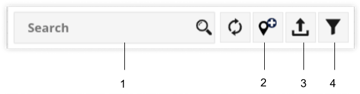Address tab on Live Tracking Screen
There is a listing window on the left side of the screen, which displays the address details in one place.
To view the address tab, go to Listing Panel > Address tab.
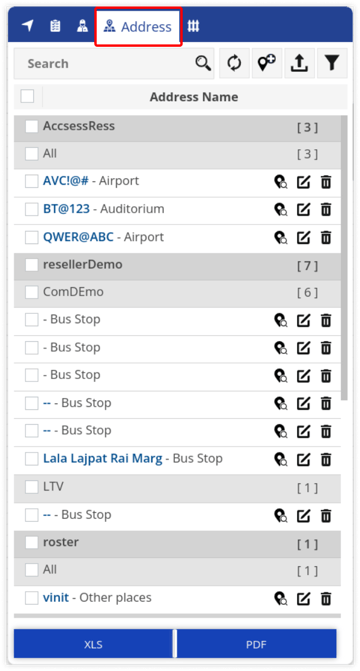
It consists of the following features and details:
Search/Add Address
From here a user can perform actions on the addresses.
Below given are the actions that can be performed:
- Search Box: Using search box, user can easily search the specific addresses.
- Add Address: By clicking on Add Address, user can add address directly from the Live Tracking Screen.Learn more about address configuration.
- Upload Address: From here, the user can bulk upload the addresses directly from the Live Tracking Screen.
- Filter: User can filter address information on the basis of address type using the Filter option.
Address Information
All the address information can be viewed here in one place.
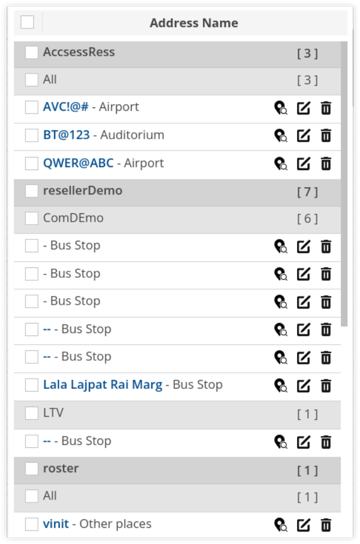
Following is the type of information that can be viewed in the address information list:
- Select/Unselect all addresses: By clicking on the checkbox, a user can select or unselect all the addresses at once.
- Find Nearby Object: By clicking on Find Nearby Object icon, users can view the nearby objects on the map to that particular address in the selected radius.
- Edit Address: User can edit the address details by clicking on the Edit icon.
- Delete Address: User can delete the address by clicking on the the Delete icon.
Download Address Information
All the address information can be downloaded in XLS format or in PDF format.
webmaster Changed status to publish February 12, 2024